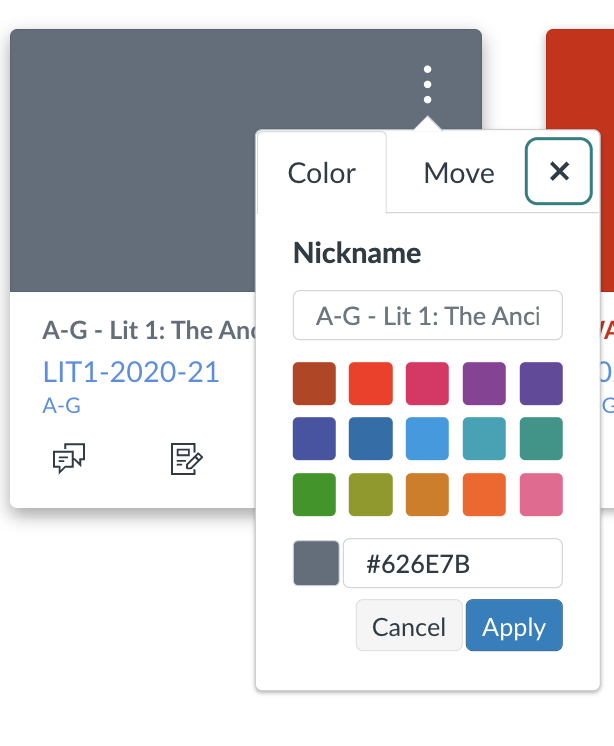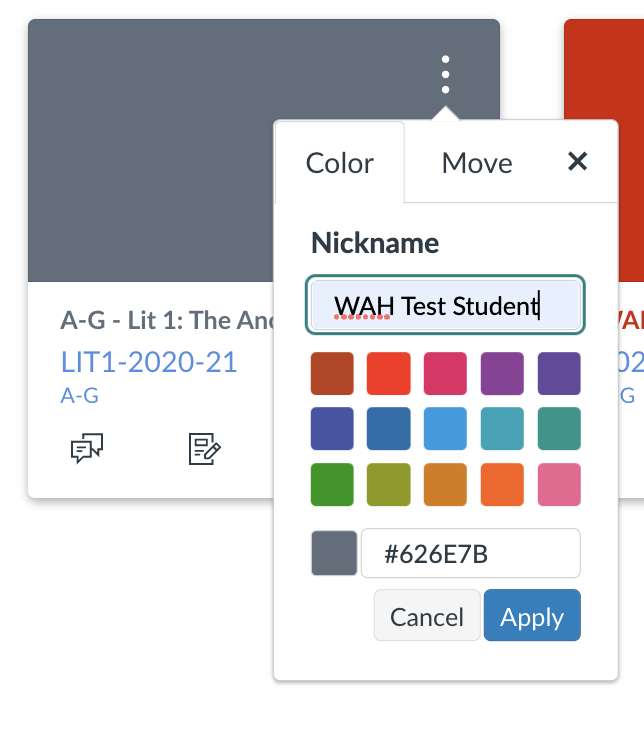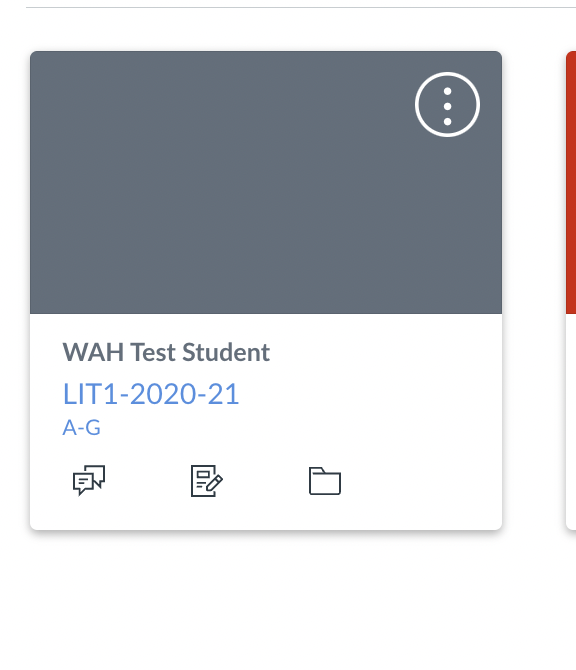How to Monitor Your Students
Teacher Dashboards
At WriteAtHome we want to make it easier for teachers to monitor their students and access work samples. Teacher Dashboards are the perfect solution.
Log in to one dashboard to view all of your students’ current courses and have access to past enrollments, too.
Easy access to student work including assignments, quizzes, and lessons.
Communicate with students’ writing coaches via the Inbox on your dashboard.
Easily download and print work samples—with or without coach annotations.
Customize your notification preferences.
Best Practices for Your Teacher Dashboard
• Nickname each course tile with the names of enrolled students while the course is active.
The tiles on your dashboard include the course name and the names of your students who are enrolled in each course. Once courses become inactive, they are moved to the Past Enrollments section of your dashboard, and the names of the students who were enrolled are no longer visible.
To nickname courses:
Click on the three dots in the upper right corner of the course tile.
Type the name(s) of students taking that course and click Apply.
The course on your dashboard will be renamed with the course code below it.
Once courses become inactive, they are moved to Past Enrollments. To access inactive courses, click on Courses > All Courses on the left side of your dashboard then scroll to Past Enrollments.
Courses that are nicknamed while they are active include a Nickname field making it easy to find past coursework for your students.
• Request updates when new students are added.
Teacher dashboards are not created automatically. Our team creates them for the teachers we work with, so you’ll need to be sure to let us know when we need to add new students to your account. You can email us or use the form on this page.
Canvas Parent App (It’s perfect for teachers, too!)
Want on-the-go access to your dashboard? Canvas has a Parent App that will allow you to access your account from a mobile device. Click here for more information about how it works!